Static Sizer Methods
Introduced in Better UI 2.1
The static sizer methods enable you to use your own math to calculate size changes.
You can specify up to five methods.
Part 1: Code
To create such a method, first create a class with a static method inside with a specific declaration:
using UnityEngine;
namespace MyNamespace
{
public static class MyClass
{
[Preserve] // <- makes sure the method is not stripped away
public static float MyStaticMethod(Component caller,
Vector2 optimizedResolution, Vector2 actualResolution,
float optimizedDpi, float actualDpi)
{
return 1; // return the calculated value instead
}
}
}
Parameters:
- caller: The better element which is calling the method for a resize. You can use it to find out what component it is or if there are other components of interest attached to the object.
- optimizedResolution: The resolution which is used as a reference for calculation (usually coming from a size configuration).
- actualResolution: The actual resolution of the screen at the moment.
- optimizedDpi: The dpi value which is used as a reference for calculation (usually coming from a size configuration).
- actualDpi: The actual dpi of the current screen.
Return value:
The returned value is like a scale factor. a value of 0 resizes to zero, a value of 1 keeps the optimized size, a value of 2 doubles the optimized size, etc.
Part 2: Register
To make the method available, open the "Static Sizer Method" section of the Resolution Monitor and enter the data in the fields of one of the method sections.
- Assembly Name: By default this is "Assembly-CSharp". If you put your class in another assembly (via assembly definition file), you should change the name accordingly.
- Type Name: The namespace and class name of the class containing the method. Put a dot between namespace and class name.
- Method Name: The name of the method which contains your custom calculation.
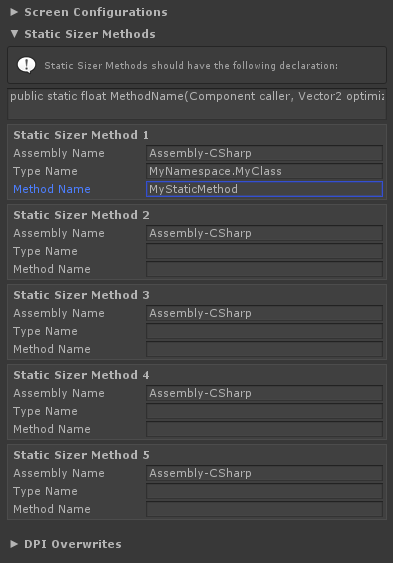
Don't forget to press the "Save" button afterwards.
Part 3: Use
You can use it then in any size modifier. Simply expand the "Size Modification" section and change the size modification to "Static Method X" (where X is the number of the method you specified).
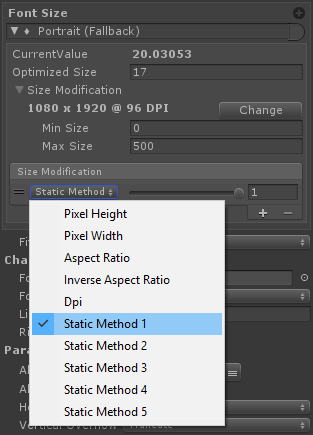
Troubleshooting
If you see errors in the console you have to fix something. Possible problems:
- Did you enter something wrong in Part 2?
- Check the assembly name in your code editor (it is the name of the project in the solution).
- make sure the type name contains the namespace (if any) and the class name (and possible sub-classes) all concatinated with a dot like:
- namespace example: MyNamespace.MyClass
- no namespace example: MyClass
- namespace and sub-class example: MyNamespace.MyClass.MySubClass
- Did you misspelled the method name?
- Is the method declaration correct?
- Does it start with public static float?
- Are all five parameters present with correct types in the right order?
- If it works in Unity but not in a build:
- make sure the class is not in an Editor folder / Editor assembly and the method is outside of a #if UNITY_EDITOR section.
- If you have stripping enabled in your build settings, make sure you have marked your static methods with Preserve Attributes.