Better Locator
A Better Locator is only relevant if you use more than one screen configuration (See Resolution Monitor).
You can easily add it by right-clicking on a RectTransform and select “Add Better Locator”.
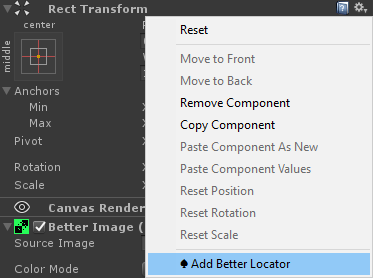
It provides all the values which the RectTransform has but can store different values for different Screen Configurations.
This allows to have some element on the top of the screen in portrait mode while having it on the left of the screen in landscape mode for example.
The easiest way to work with the Better Locator is by having “Auto Pull” enabled. This way you can simply work with the RectTransform itself (or any tools which modifies it, like moving it in the scene or using the Snap Anchors Window). The changes are automatically updated to the currently active configuration in the Better Locator.
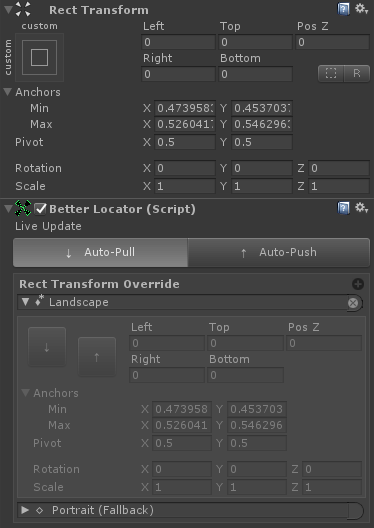
Don’t forget to add all desired configurations, so that it always pulls into the right setting.
There is another option called “Auto Push”. That allows you to edit the values of the current Better Locator settings which are then automatically applied to the RectTransform.
If neither “Auto Pull” nor “Auto Push” is enabled, you can edit the values without preview. The buttons with the arrows will allow you to pull (Arrow down) or push (Arrow up) the state from or to the RectTransform manually.