Better Border
Better Border is an Effect similar to the built in Effects Shadow or Outline.
In fact, Better Border can behave exactly the same as both of them but it also can do more.
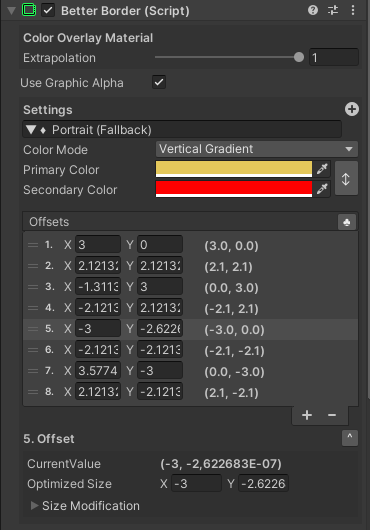
Fields
Material Properties
A label shows which material the Graphic is using (only relevant for Better Image and Better Raw Image).
Beneath that, all the Material Properties can be adjusted and set to different values than in the Image.
This is especially useful, if you want a plain colored effect: Set the Material in the Better (Raw) Image to "Color Overlay" and the extrapolation in the Better Image to 0 but in the Better Border to 1.
Use Graphics Alpha
Behaves like in the built in effects: Multiplies the color of the graphic onto the color of the effect.
In most cases, the difference between on and off is not visible.
Settings
Set the color(s) / gradient for the effect. This works similar to the color and gradient settings in Better Image.
Offsets
Defines a list of offset sprites behind the image. You can add as many entries as you like (the built in shadow uses one, the built in outline 4). The more entries you have, the smoother the result. Performance wise the number of entries has not a big impact as all the sprites are drawn in one batch.
Every entry is controlled by a Size Modifier, so it scales well with the resolution. When clicking on one entry, it can be inspected.
Create Border from Presets
By clicking the little ♣ symbol, a small tool expands above the offsets.
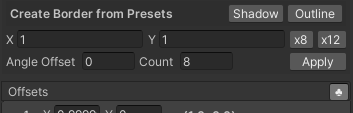
there you can change the X an Y value for the general offset you would like to create.
There are several buttons:
- Shadow
Creates one offset entry with the given X and Y values (similar to the built in Shadow Effect) - Outline
Creates four offset entries using the given X and Y values (similar to the built in Outline Effect) - x8
Creates eight offset entries using the given X and Y values, but scales them for non-perpendicular entries - x12
Creates twelve offset entries using the given X and Y values, but scales them for non-perpendicular entries - Apply
Creates a number of offset entries as specified in the "Count" field using the given X and Y values, but scales them for non-perpendicular entries.
The "Angle Offset" can be used to use a different starting angle for creating the offsets.
By clicking the little ♣ symbol again, the tool closes.